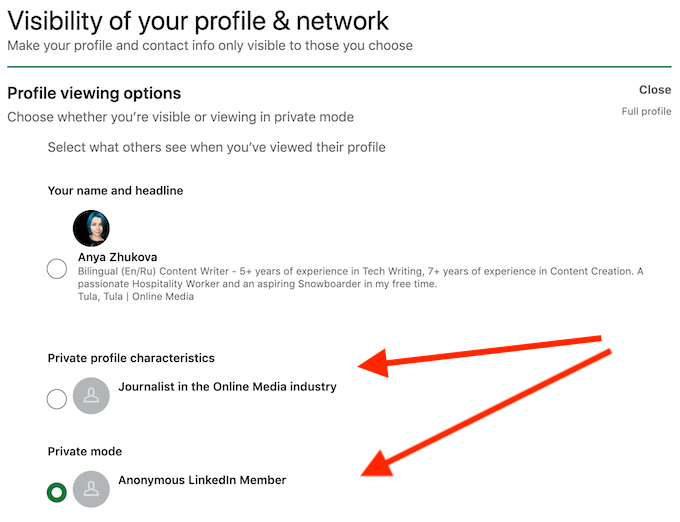
Social networking site like LinkedIn uses a lot of personal information to show on ads and sponsored content. Just as you’d be wary about sharing more of data with Facebook, you should also exercise restraint when sharing information with LinkedIn. If you have not been doing that so far, now is the time to change how LinkedIn uses your information.
Now, for the main time as any to review where users’ signed in to LinkedIn and to remove devices user no longer use. Go to sign-in and security settings on LinkedIn and click where users signed in. You can remove unused devices here first and then go to Devices that remember your password and clear out devices you no longer have access to.
LinkedIn profile contains for the lot of junk by default and LinkedIn prominently displays your activity to strangers. If you have liked some random posts and commented on anything, you can bet that anyone can easily discover it; the platform even places your activity user work experience on user’s public profile.
User can fix this by going to data visibility settings on LinkedIn and clicking Edit your public profile. This will show your public LinkedIn profile, and user can go to the pane on the right-hand side and scroll down to tweak a few things. Start by changing who can see user profile picture. Even changing this from Public to All LinkedIn members should be good enough for most people.
For next, user can scroll down and choose which sections to show and hide on our public profile. Various people would be better off hiding Articles & Activity and the Details sections under our job experience and education. User connections will still be able to see all of this information, but a quick Google search would not reveal user entire professional history and achievements.
Once users have done and then to back to the data visibility settings and click Connections to control who can see user list for connections on LinkedIn and Followers to check who can follow your activity and updates. You should also visit the Representing your organization and interests section to stop LinkedIn by using user name and profile with job postings, sponsored posts, and other LinkedIn activity.
While you are at it, stop LinkedIn’s partners from showing user sponsored messages and native ads. User can do this by going to message preferences on LinkedIn or clicking Messages. Click the button below Allow LinkedIn partners to show Sponsored Messages on LinkedIn? and change it to No.
LinkedIn doesn’t need access for every single bit of information about users. Personal information like user phone number and email address should be kept away from prying eyes, which includes LinkedIn itself and more people using the platform. Go to the “Sign in and security” settings, click Email addresses and be sure to keep only one email address here — the one you use for the professional purposes.
Then user can click Phone numbers and remove all information. If, users have been using the phone number to receive one-time passwords to log in, user can always switch to an app such as Google Authenticator instead. Click Two-step verification to make the switch.
Next, visit LinkedIn’s data visibility settings to check how to user phone number and email address are used. Go to Who can see and download user email address and ensure that only people you know can see it and switch to Only visible to me. You should also click Profile discovery by using phone number or Profile discovery using email address and stop people from using this information to find your profiles.
Spamming your email inbox is hardcoded into LinkedIn’s DNA, which is why there are innumerable preferences pages to help you control how many emails get from the company. User can disable most of these from LinkedIn’s communication settings page.
LinkedIn also makes it hard to keep your activity private on this platform. You can change this by going to data visibility settings and going through the following sections: Profile viewing options, Manage active status and Story viewing options. The first two let you control who can viewed of their profile and stories and the third option lets user stop LinkedIn from showing people when users are online.
Then user can go to Share profile updates with network to control user connections are notified about your work anniversaries and update your job status on LinkedIn. User can always post these things manually and there is no need to have LinkedIn automatically post these updates on your behalf. The next step in this process involves going to Notify connections when you are in the news and stopping LinkedIn from sending everyone an alert on your behalf again.
LinkedIn also shows people when user read of their messages. With the number of unwanted messages you get on the platform, it is better to hide this by going to communication settings and clicking Read receipts or typing indicators. You can also go to Messaging suggestions and disable LinkedIn’s auto-reply suggestions to reduce intrusive behaviour by the platform. There’s a feature also known as Message nudges, which lets LinkedIn remind you when you haven’t responded to someone. You can choose if you want to enable or disable it depending on how important responding to people is to you.
Lorem ipsum viverra feugiat. Pellen tesque libero ut justo, ultrices in ligula. Semper at. Lorem ipsum dolor sit amet elit. Non quae, fugiat nihil ad. Lorem ipsum dolor sit amet. Lorem ipsum init dolor sit, amet elit. Dolor ipsum non velit, culpa! elit ut et.
Lorem ipsum dolor sit amet elit. Velit beatae rem ullam dolore nisi esse quasi, sit amet. Lorem ipsum dolor sit amet elit.