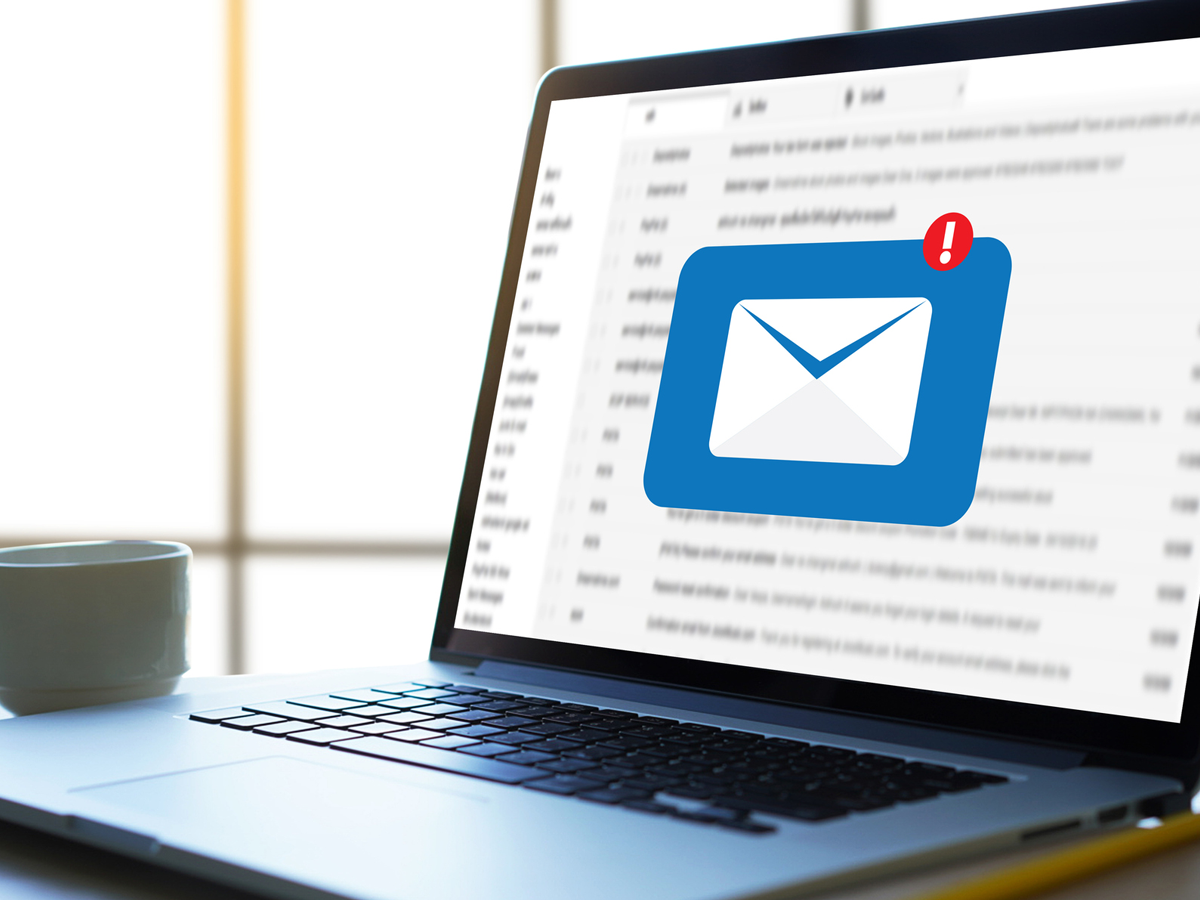
If you have a cluttered Gmail inbox, you aren’t alone. Whether you are looking to free up some storage space (to prevent having a pay for additional storage) and simply looking to Marie Kondo your inbox, there are some shortcuts for mass-deletion.
Mass-deleting emails can be more helpful for emails filed in your Social and Promotions tabs, which often pile up and get ignored. There are also shortcuts for deleting all read emails, all unread emails or emails from specific senders. Here's how to do it all.
How to delete all read or all unread emails on Gmail
1. Log in to your Gmail account
How to mass-delete all your emails on Gmail at once
If you have a cluttered Gmail inbox, you aren’t alone. Whether you are looking to free up some storage space (to prevent having to pay for additional storage) and simply looking to Marie Kondo your inbox, there are some shortcuts for mass-deletion. Mass-deleting emails can be more helpful for emails filed in your Social and Promotions tabs, which often pile up and get ignored. There are also shortcuts for deleting all read emails, all unread emails and emails from specific senders. Here's how to do it all.
How to delete all read or all unread emails on Gmail
1. Login to your Gmail account.
2. In the search bar at the top of the screen, type label: read to display all read emails or label: unread to display all unread emails.
3. Click the Select all box to the left of the Refresh button. This will select all emails on the current page. To mass delete all emails in this category (not just those on the first page), also click Select all conversations that match this search.
4. Then click the Delete icon at the top, which is shaped like a trash can.
How to delete promotions on Gmail
Promotional emails are emails sent by companies and organizations to consumers with the general aims of selling products. These types of emails are automatically filed in your Promotions tab to keep them separate from your primary inbox. You may get promotional emails from retailers after making the purchase on their website or from a blog after signing up of their mailing list.
1. Log in to your Gmail account. And click on the Promotions tab at the top, above your list of emails.
2. Click the Select all box to the left of the Refresh button. This will select all promotional emails on the current page. To delete all emails in this category, also click Select all conversations in Promotions.
3. Then click the Delete icon at the top, which is shaped like a trash can.
How to recover deleted emails on Gmail
If you have accidentally deleted some emails you didn't intend to, don't fret. Deleted emails are stored in your Trash folder, where they're stored for 30 days before being permanently deleted.
1. Log in to your Gmail account. Scroll down the menu on the left side of the screen and click the Trash folder. You may need to click on more to reveal it.
2. Select on the boxes next to the emails you want to restore.
3. Select the Move to icon (a folder with an arrow pointing right), then select the name of the folder you want to send the emails to.
Empty the trash and repeat the process for other tabs
You do not need to do anything more, so consider this an optional step, but your deleted emails will sit in your trash folder for 30 days before Google actually deletes them. 665If, you want to expedite the process, you can head to the Trash folder and empty it manually. Once done, repeat steps 2 to 6 with the Primary or Social tabs and your Gmail will be completely empty.
Lorem ipsum viverra feugiat. Pellen tesque libero ut justo, ultrices in ligula. Semper at. Lorem ipsum dolor sit amet elit. Non quae, fugiat nihil ad. Lorem ipsum dolor sit amet. Lorem ipsum init dolor sit, amet elit. Dolor ipsum non velit, culpa! elit ut et.
Lorem ipsum dolor sit amet elit. Velit beatae rem ullam dolore nisi esse quasi, sit amet. Lorem ipsum dolor sit amet elit.